top of page

User Handbook
A guideline on how our calendar can be used:

< > : this arrow can change the month of the year to forward or backward
(24) (the shiny orange box) : showing current day

Click on the day that u want to add events. You can only click on the day after current day.

Point on the time, you can either click on the arrow button or using scroll wheel to adjust time or double click on the time box to type in the time.
Click on the event text box to add description for the event that you are going to create.
Click ADD EVENT to add event for the day.
Or, if you want to close this ADD EVENT pop up, you can just click on the close button.

Added event will be showed with the day, time, and description.

Delete : It will let you to delete the event.
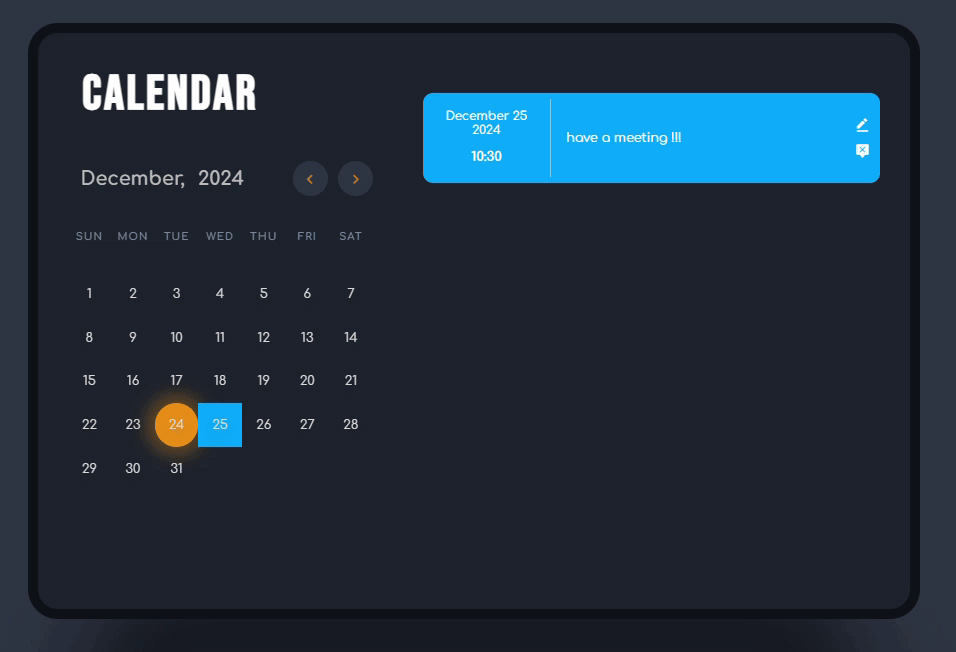
Pen : It will let you to edit the event including the time and description.
After done adjusting the time and description, click UPDATE EVENT to update the event.
Or, if you want to close this UPDATE EVENT pop up, you can just click on the close button.
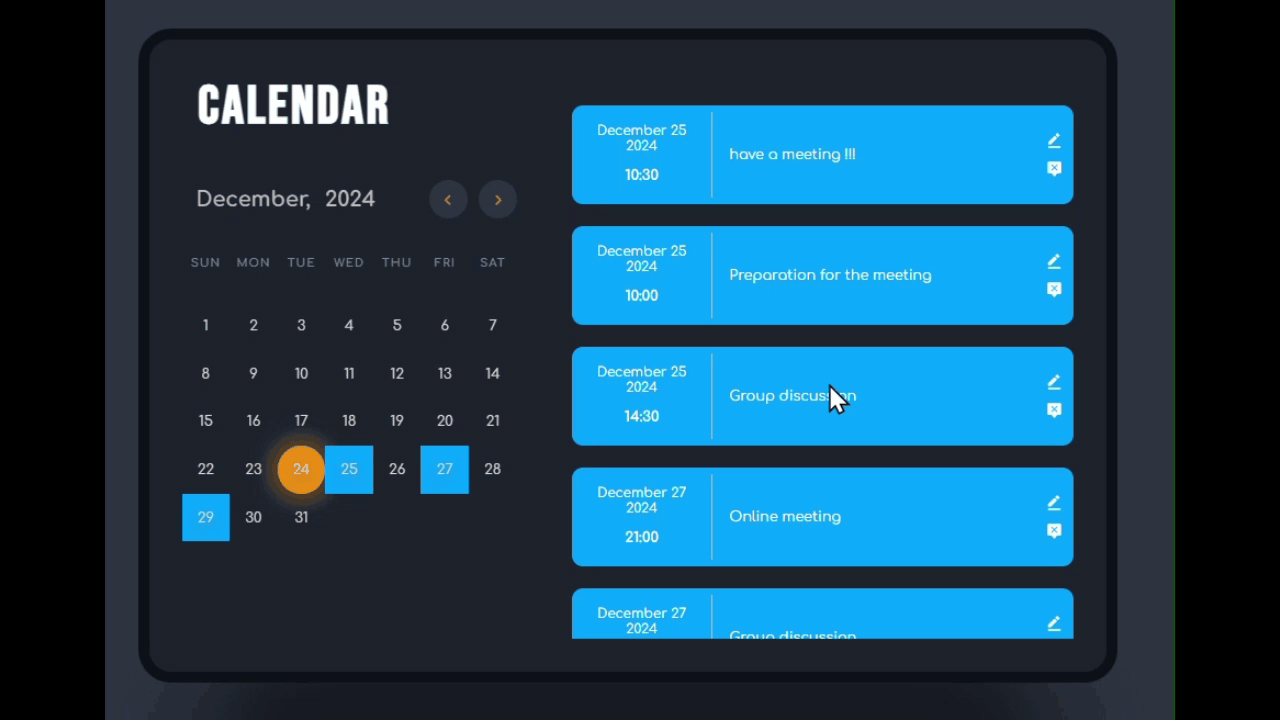
You can use scroll wheel to scroll through the event you have added.
- Chang Hui Ming
bottom of page